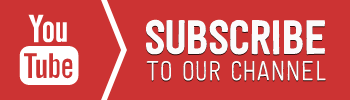Protect your valuable data you have stored on Macbook. Simply follow this guide to reset Macbook Air/Pro password in macOS Sierra and add an extra layer of protection on your Macbook.
You can stop any unauthorised entry and save your personal information from being pilfered.
If you have set up a macbook password and you have perform the following steps.
Reset Macbook Password in macOS Sierra
Steps
#1: First off, restart your Mac; upon hearing ‘boot up chime’, you need to press and hold ‘command + R’ key. Hold the keys until you see Apple logo; this process will start your Mac in recovery mode.
#2: Next, click ‘Utilities’ and then hit on ‘Terminal’.
#3: When terminal fires up, type in “resetpassword” command and press Enter.
#4: This action will launch ‘Reset Password Utility’ window, which will show all accounts on your Mac. Now you should choose an account for which you want to change the password. Click on Next.
#5: Mac will prompt you for a new password along with a password hint. Fill these fields and then hit Next.
#6: Finally, restart your Mac and sign into your account with newly set up password.
How to Reset Macbook Air/Pro Password on Older macOS Versions
If you have not updated your Macbook to the latest macOS Sierra, you need to follow a different route to reset password. No worries; the method is easy to follow.
First, you need to remove applesetupdone file.
#1: Restart Mac, and press and hold “command + S” keys when you hear the boot up sound.
You will be landed on Single User Mode and you can now use Terminal.
#2: On Terminal, enter ‘fsck-fy’ command and press Enter. This action will check the filesystem on Mac; it will also ensure that everything is okay.
#3: Now you need to enter the command ‘mount-uw/”. Once you enter this command, it will mount entire hard drive and makes it writeable. The command will also make sure that any changes you make will remain there all the way through the reboot.
Step #4: Next, enter “rm /var/db/.applesetupdone” and press Enter.
This command will eradicate ‘applesetupdone’ file from Mac; in a way, it will keep your Mac under the impression that it hasn’t set up any users.
Create a New User Account on Mac
You need to restart your Macbook; you will follow all the steps you normally perform to set up a new Macbook.
#1: You should now create new account on Mac; don’t forget that account name or user name should not match with the account you need to recover password for.
#2: Sign in with your user account, i.e. it will be an admin account.
#3: Head to System Preferences and then Users & Groups.
#4: Choose the account for which you have to reset password; click on Reset Password button.
#5: Type in a new password. You have got the access to your original account with this newly set up password.
The above method to reset login password running macOS Sierra is quite easy.
Hope this information helps you reset Macbook Air/Pro password in macOS Sierra. If you have any suggestion or feedback, share with us on Facebook, Twitter and Google Plus.
[alert type=white ]
Read More
How to Find Out Who’s Tracking You Through Your Smartphone
Crash Anyone’s iPhone With A Simple Emoji Text Message
[/alert]