It did happen to me and after searching the internet I have find out that a lot of people have the same issue as myself. So this post will show you How can I run previous Xcode version on macOS Monterey?
After updating to the latest macOS Monterey I have came across the issue ⛔️ that I could not open Xcode.
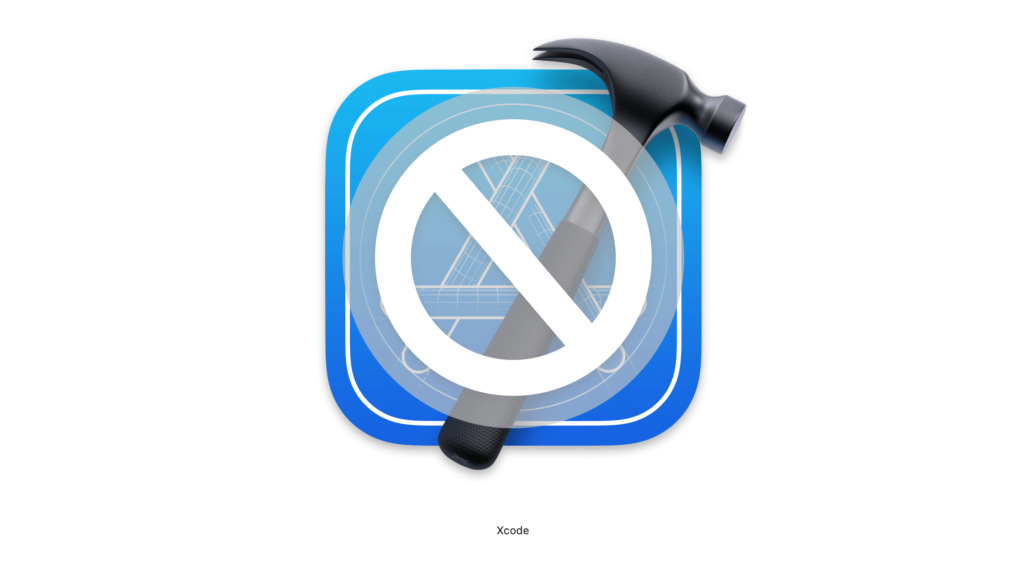
The only suggestion I got from macOS was to open App store and update Xcode 12.6 GB needed but indeed there were a lot of people suggesting having 35GB free space before performing the Xcode update on macOS Monterey.
Here is what you need to do in order to run previous Xcode version on macOS Monterey?
Step 1 – Open your terminal
Either Open Applications folder or Launchpad
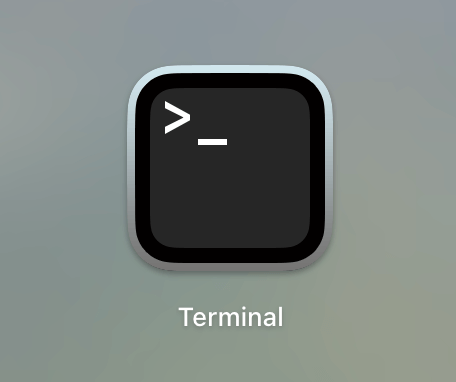
Step 2
Drag the Xcode app into Terminal so it gets its path
Step 3
Then add this next to it: /Contents/MacOS/Xcode, so the full command will be something like /Applications/Xcode-12.4.1.app/Contents/MacOS/Xcode
Step 4
Press enter to run the command
Now you should be able to run it. You will note that when you open this version of Xcode, the Terminal will open too, but don’t close Terminal because it will close the Xcode too.
Here you can find older Xcode versions.

If you liked this article, then please subscribe to my YouTube Channel for video tutorials.
