Do you still have any connectivity problems with your bluetooth keyboard or mouse on your Macbook? The post will indicates a simple way on How to reset the Bluetooth module on your Macbook.
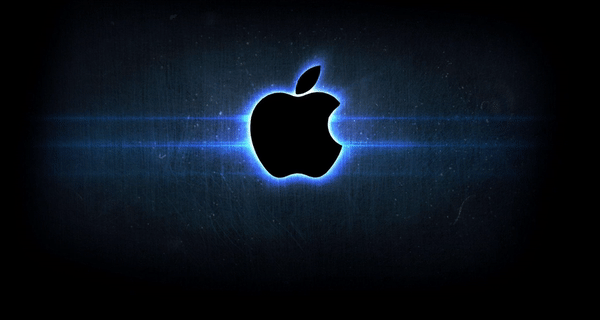
Most problems can be fixed by unpairing and repairing the Bluetooth device, changing its batteries, rebooting your Mac, or performing an SMC reset. But if none of these methods work, you can always try resetting your Mac’s Bluetooth module. Here’s how to do it in macOS using the hidden Bluetooth Debug menu.
To fix connection and pairing issues that you may be experiencing with your wireless Bluetooth devices such as keyboards, mice, trackpads, speakers and other peripherals, click the Bluetooth menu in macOS using a pair of modifier keys to reveal hidden options.
- Click the Apple menu, then choose the “System Preferences” option.
- Choose “Bluetooth” in the System Preferences icon.
- Tick the box next to “Show Bluetooth in menu bar”.
- Click the Bluetooth icon in the menu bar while holding the Shift (⇧) and Option (⌥) keys.
- Choose the hidden option labeled with the text “Reset the Bluetooth module”.
- Click “OK” to confirm the operation.
- Restart your Macbook by choosing “Restart” from the Apple menu.

If you liked this article, then please subscribe to my YouTube Channel for video tutorials.
