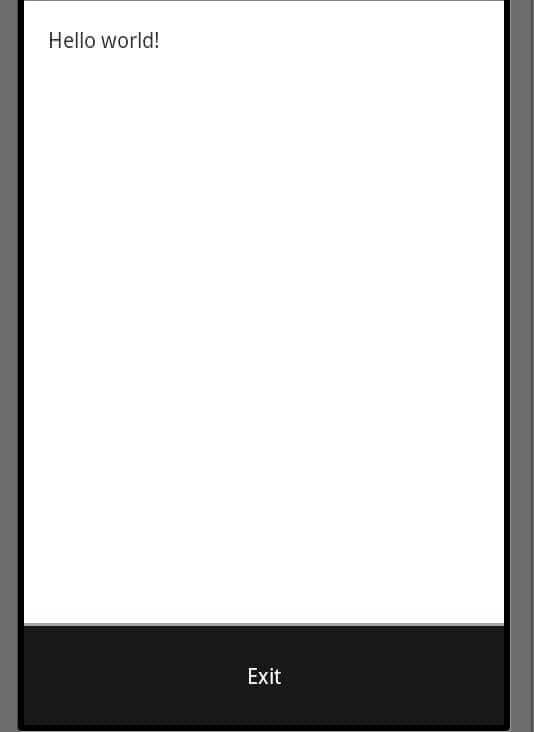
This tutorial is a simple way of integrating a menu to your android app. The android menu triggers when you press the hardware menu button on the device. Follow the tutorial below if you need any help just make a comment.
1. Firstly, we need to jump to main.xml which is located under res/menu/main.xml
Open the main.xml and paste in XML the below code:
<?xml version="1.0" encoding="utf-8"?>
<menu xmlns:android="http://schemas.android.com/apk/res/android">
<item
android:id="@+id/menu_exit"
android:icon="@drawable/ic_menu_exit"
android:title="Exit" />
</menu>
2. Now you have to open the activity class that you want to include the menu in.
Add the following imports at the top of the class:
import android.view.Menu;
import android.view.MenuInflater;
import android.view MenuItem;
3. Add the following two methods.
If you create a default android project through eclipse you will see a method in your activity called onCreateoptionsMenu. If you don’t havbe just copy and paste it from below:
@Override
public boolean onCreateOptionsMenu(Menu menu) {
MenuInflater inflater = getMenuInflater();
inflater.inflate(R.menu.example, menu);
return true;
}
The second method handles that the menu item selection. Here I use a case statement to react in response to the ID of the tapped menu item:
@Override
public boolean onOptionsItemSelected(MenuItem item) {
switch (item.getItemId()) {
case R.id.menu_exit:
// Exit functionality goes here
MainActivity.this.finish();
return true;
default:
return super.onOptionsItemSelected(item);
}
}
Now run your app and hit the menu button and you will see the menu with exit button…
If you press exit the application will close!!

