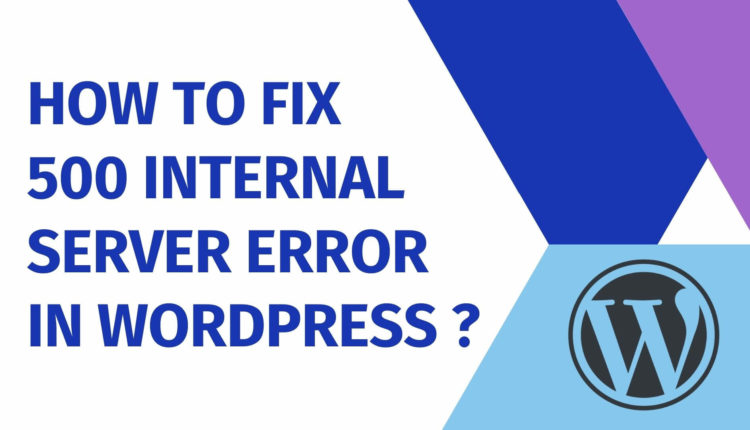If you have a WordPress site, one of the common errors and the most frustrating one is 500 Internal Server Error. This could be really confusing for site owners, particularly so if you are a beginner of WordPress. In this post, we will discuss How to Fix 500 Internal Server Error in WordPress ?
What happened ?
Why am I getting this error now?
What will you do if you are getting HTTP Error 500?
Might be some of the questions that you are thinking about but there is light in the end of the tunnel. 😉
Stay calm and do the following things:
Firstly, you may have to find out the reasons for the error and then try out different options to fix it.
1. Your .htaccess file may be corrupted.
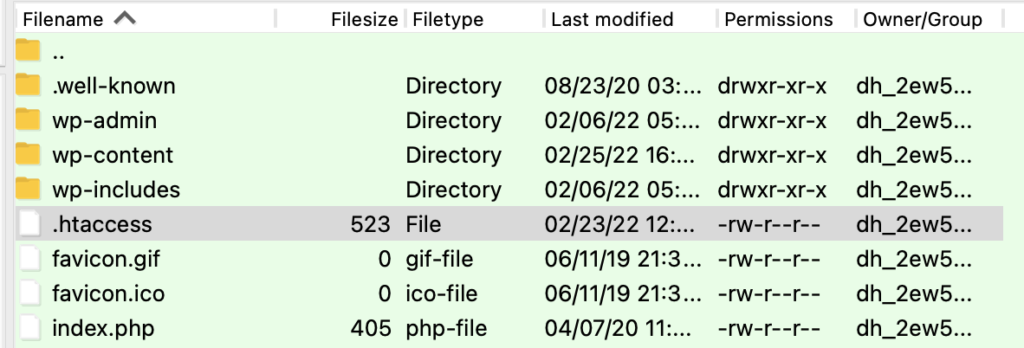
Try renaming it and see if that fixes the 500 error. Refresh website, If it does then the problem is in the .htaccess file.
Edit the .htaccess and make sure that it is as shown below:
# BEGIN WordPress
<IfModule mod_rewrite.c>
RewriteEngine On
RewriteBase /
RewriteRule ^index.php$ - [L]
RewriteCond %{REQUEST_FILENAME} !-f
RewriteCond %{REQUEST_FILENAME} !-d
RewriteRule . /index.php [L]
</IfModule>
# END WordPress
2. You may have reached the memory limit on your hosting account.
There may be a file in your website’s root called php.ini. If there is not just create a file with that name. Now, open the newly created file in the code editor and type memory=128MB in the file. This should increase your memory limit. Now refresh your website.
3. Check Your Plugins.
To do this log into your site files using FTP, then navigate to wp-content and locate the “plugins” folder. Next rename the Plugins folder to something different like “plugins-old”. This deactivates all the plugins on your site. If that fixes the problem, then you know the problem is with your plugins.
Hopefully this post helped you 500 Internal Server Error in WordPress. If you have any queries or want us to provide any other troubleshooting guide, leave a comment.

If you liked this article, then please subscribe to my YouTube Channel for video tutorials.