Updated to macOS Sierra? Can’t run an app download from the internet? Learn how to solve ‘This App Is Damaged’ error in macOS Sierra with this quick tutorial How to fix damaged app message on macOS Sierra.
So far after updating my macOS everything went smoothly and I have been loving it so far. Apple has tightened up the Gatekeeper security in its latest operating system and one very visible change is that the option to allow apps from unidentified developers is no longer there.
“This tight security causes some apps to throw ‘this app is damaged’ error.”
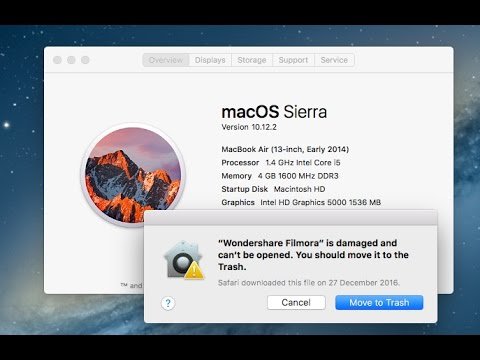
Previously, you could simply change a setting and allow any app to run on your Mac. With macOS Sierra, Apple has removed that option from Settings.
How to fix damaged app message on macOS Sierra
In order to resolve Gatekeeper issues on macOS Sierra and unlock images and programs (annoying image/application is damaged messages pretending you cannot open things).
[alert type=white ]
For that reason you might have to completely disable Gatekeeper checks, and to do that open your terminal and type:
sudo spctl --master-disable
[/alert]
**Enter your password and you’re done. Note that there are two (2) dashes before master. You might miss that while copy/pasting. So I will leave a screenshot below. I would suggest you type the command manually.
To verify that your operation was successful you need to Open Settings and verify that the Anywhere option is now visible as shown below.
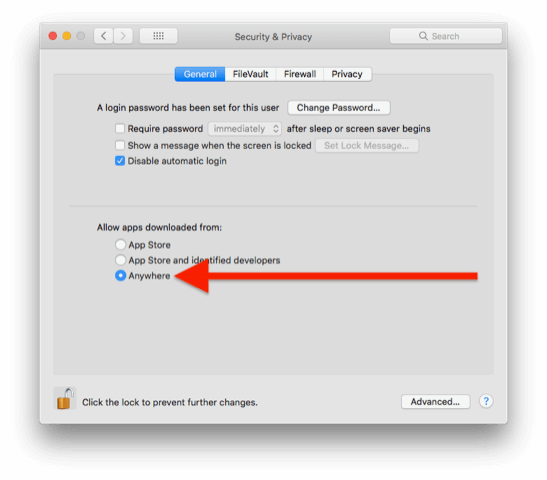
Revert the Gatekeeper Settings
[alert type=white ]
To enable Gatekeeper again, enter the following command (notice two dashes before ‘master’).
sudo spctl --master-enable
[/alert]
If you liked this article, then please subscribe to our YouTube Channel for video tutorials.

