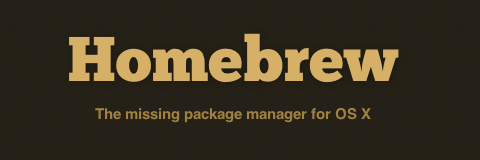
Install Macbook Software From Terminal With Homebrew.Using Homebrew for Mac you can install thousands of programs with just a few keystrokes, and update them all with just a few more.
We know that Mac is missing a bunch of the commands many Linux distros come with out-of-the-box: WGet, for example. If you’ve tried to download and install these commands, you know that it can get… complicated., like searching and installing the correct binary (risky) or compile code from source (potentially time-consuming). Happily, there’s a better way!
With Homebrew you can install any command utility in just a few keystrokes. Add Cask to your Homebrew and you can also install desktop apps, like Firefox and The GIMP, just as quickly. And updating everything is easy too.
“Linux users know all about this: package managers like apt-get and yum are powerful tools for installing software quickly. Homebrew brings this power to your Mac; here’s how to use it.”
Installing Software With Homebrew
So how does Homebrew work? Here’s an example: the command for installing WGet.
brew install wget
You should never run a Terminal command you don’t understand, so here’s a quick breakdown.
- “brew” is the command for Homebrew.
- “install” tells Homebrew that you want to install a program
- “wget” is the name of the package you want to install.
Run the command and Homebrew will download, and then install, the program you’ve requested.
You don’t need to do anything else here: when the installation is done, you can start using WGet immediately. There are an awful lot of packages offered by Homebrew – thousands. You can use the “search” command to find exact names. For example:
brew search elinks
This command tells Homebrew to “search” for packages called “elinks” (a Terminal-based browser).
There are more tricks you can do with Homebrew. For example:
brew update
This one, as you might guess, will update Homebrew’s package list. You can then upgrade every package you’ve installed using this command:
brew upgrade
This is an easy way to keep your tools and software up-to-date, but note that it only works with software you’ve installed using HomeBrew. Read the Homebrew Wiki for more information.
Install Mac Software From Terminal With Homebrew
 Homebrew, on its own, is mostly for installing command line tools – not desktop Mac apps. You can change that, easily, by installing Homebrew Cask. With this, you might never need to “drag an icon” to install ever again. Here’s how to install:
Homebrew, on its own, is mostly for installing command line tools – not desktop Mac apps. You can change that, easily, by installing Homebrew Cask. With this, you might never need to “drag an icon” to install ever again. Here’s how to install:
brew install caskroom/cask/brew-cask
Once it’s installed, you have access to 2000+ Mac apps. The command for installing this software is a word longer:
brew cask install gimp
A lot of the best Mac apps out there are supported in spectacular lower-case command line fashion, including:
- firefox
- dropbox
- flux
- vlc
- alfred
- transmission
You can use the Homebrew “search” command to find apps, as I explained before, or you can use the search bar at the bottom of the Homebrew Cask homepage.

