I’ve been using VSCode for almost 3 years now and I like it so much. I’m sure that you like it too. Extensions are a core part of VSCode that adds extra functionality to the editor. Check out my post for VSCode extensions that make your life easier in 2020
This extension allows matching brackets to be identified with colors. The user can define which characters to match, and which colors to use.
9. File Utils
Creating and managing files using built-in methods can be overwhelming. This extension provides a convenient way of creating, duplicating, moving, renaming, deleting files, and directories.
The Better Comments extension will help you create more human-friendly comments in your code.
With this extension, you will be able to categorize your annotations into:
- Alerts
- Queries
- TODOs
- Highlights
- Commented out code can also be styled to make it clear the code shouldn’t be there
- Any other comment styles you’d like can be specified in the settings
7. WakaTime

Did you ever want to check how much time you spend on a project? Or how much time did you spend coding in a specific language? Or coding in general? Well, WakaTime has got your back! It shows Metrics, insights, and time tracking automatically generated from your programming activity.
WakaTime also has a chrome extension that tracks how much you spend browsing the web.
6. change-case
Manually change cases in code can be overwhelming, wait no more! With change-case, you can change the case (camelCase, CONSTANT_CASE, snake_case, etc) of the current selection or current word in just a second!
I’ve been using WebStorm before VSCode and one thing I liked about it so much was auto rename tag. with this extension, you can rename a tag (HTML for example) and it will rename the closing tag for you!
4. Bookmarks
Bookmarks help you to navigate in your code, moving between important positions easily and quickly. No more need to search for code. It also supports a set of selection commands, which allows you to select bookmarked lines and regions between bookmarked lines. It’s really useful for log file analysis.
Here are some of the features that Bookmarks provide:
- Mark/unmark positions in your code
- Mark positions in your code and gives it a name
- Jump forward and backward between bookmarks
- Icons in gutter and overview ruler
- See a list of all Bookmarks in one file
- See a list of all Bookmarks in your project
- A dedicated Side Bar
- Select lines with bookmarks
- Select regions between bookmarks.
3. Todo Tree
Todo Tree quickly searches your workspace for comment tags like TODO and FIXME and displays them in a tree view in the explorer pane. Clicking a TODO within the tree will open the file and put the cursor on the line containing the TODO.
Project manager helps you to easily access your projects, no matter where they are located. So you don’t miss those important projects anymore.
You can define your Projects (also called Favorites), or choose for auto-detect Git, Mercurial or SVN repositories, VSCode folders, or any other folder.
Here are some of the features that the Project Manager provides:
- Save any folder as a Project
- Save any workspace as a Project
- Auto-detect Git, Mercurial or SVN repositories
- Open projects in the same or new window
- Identify deleted/renamed projects
- A Status Bar which identifies the current project
- A dedicated Side Bar
1. Quokka
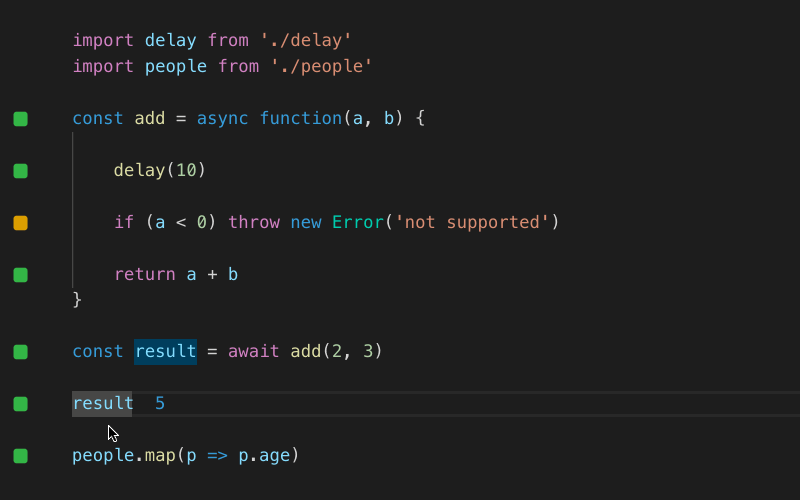
Quokka.js is a developer productivity tool for rapid JavaScript / TypeScript prototyping. Runtime values are updated and displayed VSCode next to your code, as you type. Quokka also has an extension for VSCode that you can use.
😉 That’s it for now.
If you liked this article, then please subscribe to my YouTube Channel for video tutorials.
